고정 헤더 영역
상세 컨텐츠
본문
- Kingdom Come Deliverance Cheat Codes
- Kingdom Come Deliverance Console Commands Items
- Kingdom Come Deliverance Cheat Pc
- Kingdom Come Deliverance Cheat Mod
Kingdom Come Deliverance Cheats And Console Commands are an easy and free way to gain edge in Kingdom Come Deliverance.To help you with these cheats and console commands, we are giving the complete list of working cheats and console commands for Kingdom Come Deliverance. Console Cheat Commands for Kingdom Come: Deliverance - PC Console Cheat Commands Commands for this game are pretty basic, and act a lot like Skyrim console commands, so you should not have a problem learning them.
Players who are on the PC version of Kingdom Come Deliverance can use console debug commands that offer certain advantages and manipulate certain data in the game. These commands, which were originally active on the beta and alpha versions of Kingdom Come Deliverance, are still active on the final version of the game and are used to modify certain values according to the player’s preferences.
Some of the commands to be activated act as cheat codes that can be used, among other things, to make you rich or add any item to your inventory.
How to use console commands in Kingdom Come Deliverance :
To access Kingdom Come Deliverance’s debug console window, simply press the Tilde ~ key.
Below is a list of console commands known for Kingdom Come Deliverance :
Note that when you see the value « XX » on a command line, you must remove these two « XX » to add your own value.
Example: wh_cheat_money (XX) becomes wh_cheat_money (the amount of your choice)
Controls to manipulate the motion blur effect :
- Deactivate motion Blur: r_motionblur 0
- Change the value of the motion Blur: r_MotionBlur[0/1/2/3]
Default value is 1 (camera motion blur activated)
→ 1: motion blur of the camera;
→ 2: motion blur of the camera and object;
→ 3: motion blur mode;
Controls for handling HUD and FOV :
- cl_showHUD 0/1 as well as g_showhud 0/1 – Disable / enable HUD;
- cl_fov XX – Sets the field of view in degrees, the default fov is 60;
- p_gravity_z XX – Defines the severity for you and the NPCs, knowing that 13 is the default value.
- e_ViewDistRatio XX – Changes the distance at which objects start to appear on the screen. The default value is 500.
- e_ViewDistRatioVegetation XX – Modifies the distance at which trees start to appear on the screen. The default value is 500.
- e_MergedMeshesInstanceDist X – Modifies the distance at which the grass is animated. The default value is 20.
Manipulate the time of the game :
- e_TimeOfDay – displays the current time in Kingdom Come Deliverance kingdom.
Manipulate game saves :
- Save (the name of your file) – allows you to save the game;
- Load (the name of your file) – allows you to load a game;
Youtube catcher mac free download. Get unlimited money and any object:
Kingdom Come Deliverance Cheat Codes
- wh_cheat_money XX – put the amount of gold you want instead of the « XX »;
- wh_cheat_addItem XX – to add any item to your inventory, you need the object ID;
PC Console Commands
While playing the game, press Tilde ~ (The key above TAB) to display the console window.
r_motionblur 0 – Turns off motion blur.
Usage: r_MotionBlur [0/1/2/3]
Default is 1 (camera motion blur on).
1: camera motion blur
2: camera and object motion blur
3: debug mode
CL_FOV – Sets field of view in degrees, default 60.
g_showHUD 0 – Disables HUD.
g_showHUD 1 – Enables HUD.
r_AntiAliasingMode = 0 – Disables antialiasing
r_ssdo = 0 – Disables Screen space ambient occlusion
r_VSync 0 – Disables Vsync
r_VSync 1 – Enables Vsync

e_ViewDistRatio X – Changes the distance at which objects start to render (default is 500)
e_ViewDistRatioVegetation X – Changes the distance at which trees start to render (default is 500)
e_MergedMeshesInstanceDist X – Changes the distance at which grass is animated (default is 20)
Kingdom Come Deliverance Console Commands Items
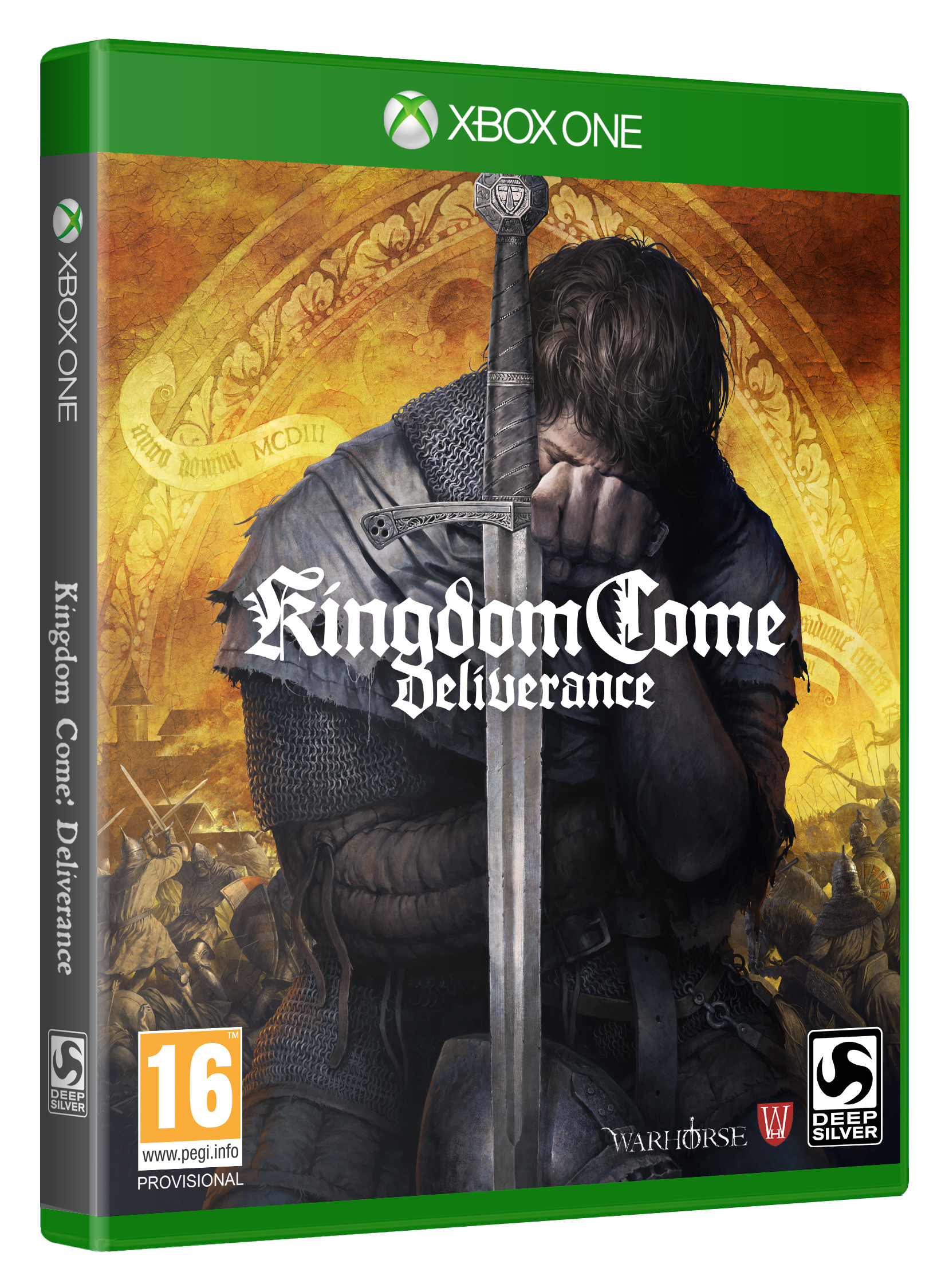
e_TimeOfDay – Shows the current time
wh_pl_showfirecursor 1 – Adds a reticule when aiming a bow
p_gravity_z X – Changes the intensity of gravity (default is -13)
Save (YourChoiceOfFileNameHere) – Save’s Game, If you don’t name it, it will crash the game.
Load (YourChoiceOfFileNameHere) – Load Game
wh_ui_showCompass 0 – Disables the compass (Please note you will have to keep turning it off everytime you interact with objects/Npc’s/Inventory)
wh_ui_showCompass 1 – Enables the compass
wh_ui_ShowCursor 0 – Will disable the combat cursor in the middle of the screen (Please note you will have to keep turning it off everytime you interact with objects/Npc’s/Inventory)
wh_ui_ShowCursor 1 – Enables the combat cursor in the middle of the screen
wh_ui_showHealthbar 0/1
wh_dlg_chatbubbles 0/1
Kingdom Come Deliverance Cheat Pc
t_scale 1/10




